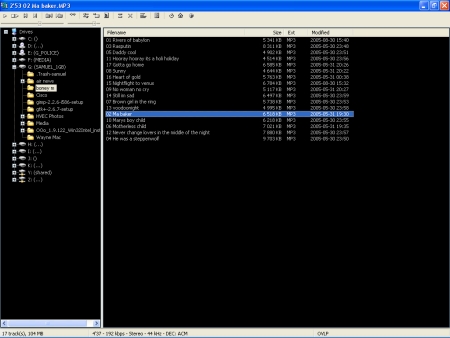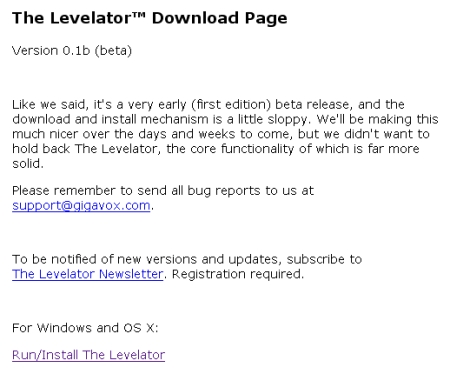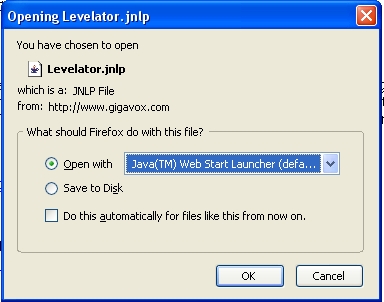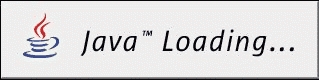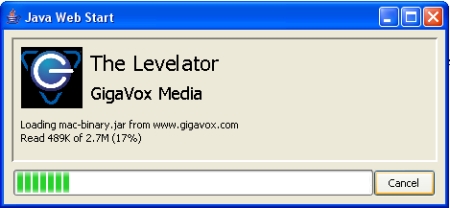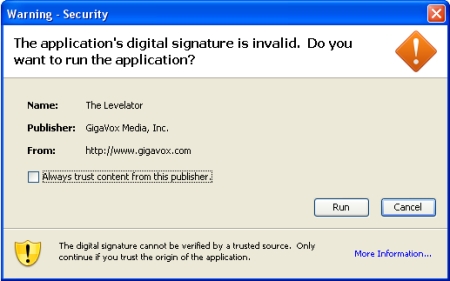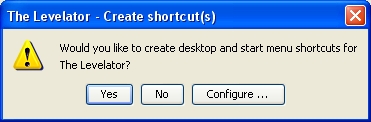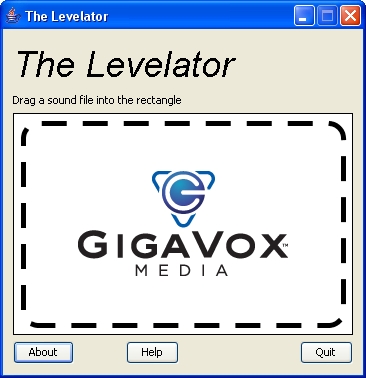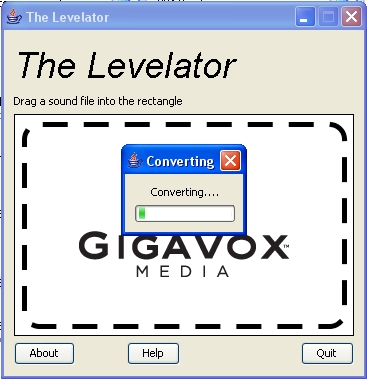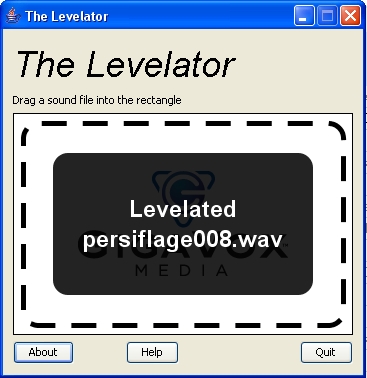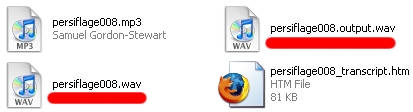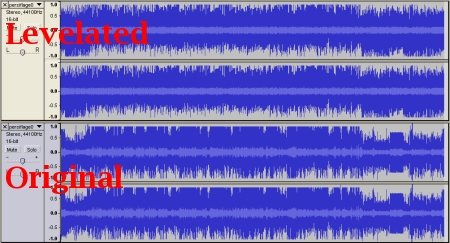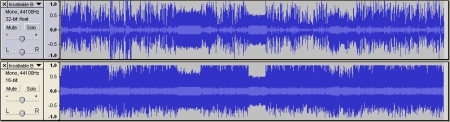Download of the week? Yep, I just missed a few weeks…
Anyway, my download of the week is a rather nifty little application called “1by1”.
1by1 is a handy little MP3 (and other formats) player which plays all the MP3 files in a folder, or with a touch of tweaking, a set of folders, I personally love its smart crossfading ability which rarely ever seems to get a crossfade wrong, as long as you don’t fiddle with the settings too much.
Whilst I think it is quite a good application, I do have some reservations about the interface, which is a tad cumbersome and you do have to rely on the tooltips to workout what some of the buttons do, but seeing as it is more or less a “start playback and minimise” application, the interface is only a minor setback.
Basically it is a nifty little application (100KB) which I prefer over a lot of the larger, more mainstream, media players which are invariably bloated and quirky. 1by1 is a nice little application which fills a niche, and I’m happy to be able to recommend it.
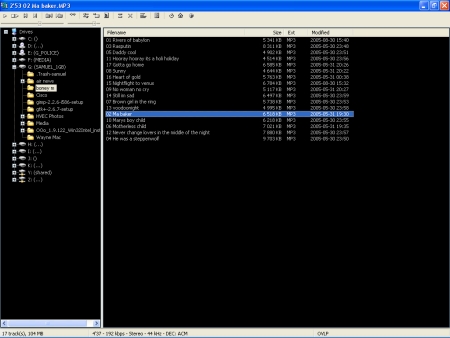
(Click to enlarge)
1by1:
Website: http://mpesch3.de1.cc/1by1.html
Price: Free.
Rating: 4/5
Samuel
November 29th, 2006 at 06:01am
Welcome to a new weekly feature on Samuel’s Blog, Samuel’s Download Of The Week. This week the series kicks off with The Levelator.
The Levelator is an audio post-production application, still in development to some extent, but quite excellent. As the name suggests, it “levels out” the volume of the podcast, in much the same way that radio is compressed. This tool is excellent for podcasters, audio engineers, and anybody who produces audio for public consumption…in my case as a podcaster, I am constantly battling to produce audio with relatively consistent volumes…I do my best, but I’m only human, and the volume does vary a bit too much…that being said, I pay more attention to the quality of my audio than a lot of podcasters, so the variations in my podcast aren’t too noticeable.
There are a few reasons why you would want the volume to be consistent, basically people are used to television and radio where, for the most part, the volume is a “set and forget” routine, this is possible because audio on television and radio (and even to some extent music) has a relatively consistent volume, acheived through audio compression, as a result, people are used to consistent volumes, and are easily annoyed by having to adjust the volume during playback.
The Levelator is produced by GigaVox Media and is currently available for Windows 2000/XP/Vista & Mac OS 10.4 on Intel or PowerPC. Windows users will need to ensure that they have Sun Java 5 (not the crummy version that comes with Windows CDs produced before mid-2003) installed, you can verify that you have the latest version of Java on Sun’s website. Reading between the lines of a forum post by GigaVox Chief Technology Officer Doug Kaye, the next version of The Levelator will not require Java, and the website indicates that Linux will be supported in the near future.
It will process Wave or AIFF files, both of which are uncompressed formats. It does not currently support MP3 format, GigaVox CTO Doug Kaye doesn’t appear to have plans to ever support MP3 due to the inherent loss of quality when you decode and encode MP3 files. Whilst he is right about the loss of quality in processing MP3 files, I think he will eventually bow to pressure and The Levelator will support MP3, maybe not as an input option, but most certainly as an output option.
Installing The Levelator is fairly straight forward, although it does appear to be slightly easier on Mac than on Windows, for the simple fact that Mac users are most likely more used to non-Windows Installer/Installshield routines.
Basically it utilises Sun’s Java Web Start program to download the program and install shortcuts etc. The program itself is, unlike most Java apps on the web, saved to your computer and then executed via Java Web Start…not that you really need to know that to run it!
If you’re using Internet Explorer, attempting to download The Levelator will invoke a Java installation if you’re version of Java is not up to date, however I don’t use Internet Explorer and I do have the latest version of Java, so my screenshots are of Firefox, not that there is much difference in the process.
The download page clearly reminds you that this is beta software and the installation is a bit complex, and also invites you to send bug reports to an email address.
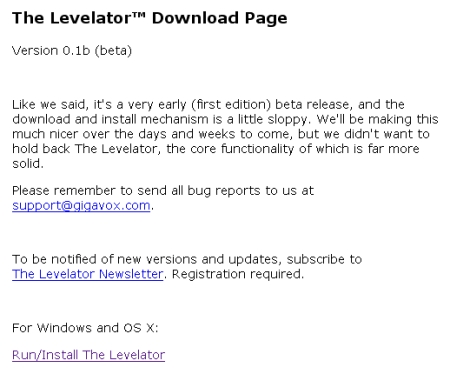
Clicking on the download link will pop up a question about what you want to do with the file…you could save it if you want, but it is fairly pointless as all the file does is tell the Java Web Start application how to download and install The Levelator, by far the best option is to choose Open.
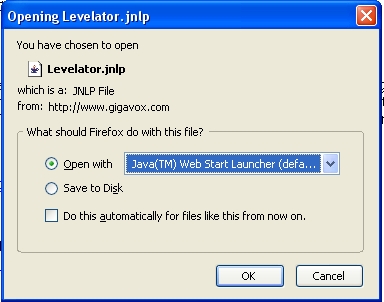
If you don’t have Java, it will become fairly evident around now, as your computer won’t know what to do with the file! If you do have Java, it will load…
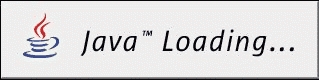
…and download and install The Levelator’s components.
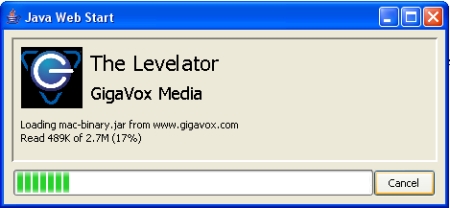
Java will then proceed to run The Levelator.
You will be prompted with a security warning informing you that The Levelator’s digital certificate is invalid, this should be fixed for the next version, but GigaVox were in a hurry to release the first beta and therefore didn’t have time to arrange a verified certificate. Click run (unless you’re overly paranoid or the details aren’t the same as the screenshot). You will be presented with this message every time you run The Levelator, unless you choose the “always trust content from this publisher” option.
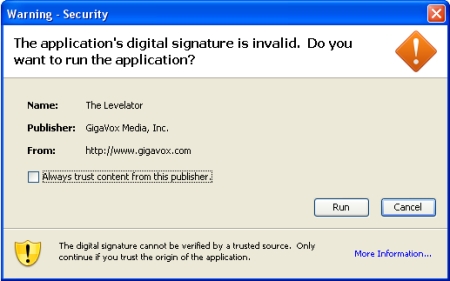
The first time you run The Levelator you will be asked if you would like some shortcuts on the desktop or start menu.
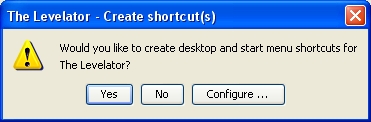
And at long last you will be presented with The Levelator (it wasn’t that hard was it?).
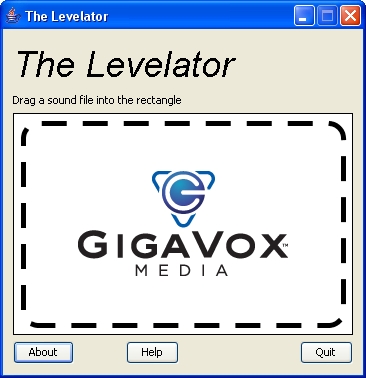
All you need to do is drag a Wave or AIFF file onto the rectangle, and The Levelator does the rest.
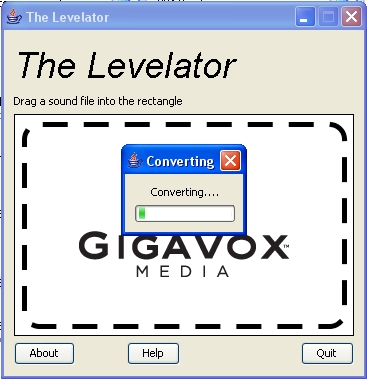
Depending on the size of the file, it could take a few minutes…Samuel’s Persiflage #8 took about ten minutes to process on a 2.8GHz Pentium 4, you can do other things while it works if you like, when it’s done it will pop back into focus and make sure that you know it’s done.
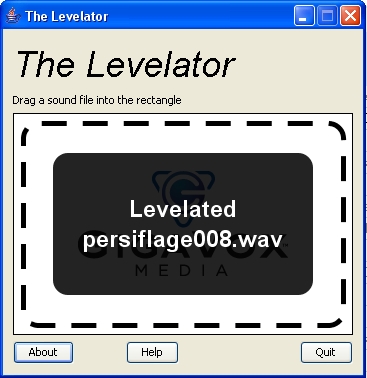
The Levelator is non-destructive and saves the “levelated” version of the file with “.output” appended to the main filename.
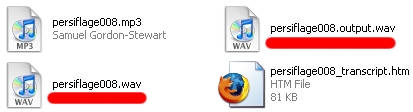
(Click to see all the files in the Samuel’s Persiflage #8 folder)
I’ll admit, I was skeptical at first, but after comparing the released version of Samuel’s Persiflage #8 to the “levelated” version, I have changed my tune (no pun intended) completely. Here is a screenshot of the levelated and original version shown in Audacity (click to enlarge).
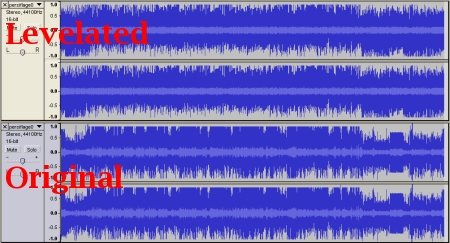
As you can see, the volume is much more consistent in the levelated version.
I was very impressed with what it did with an already fairly well engineered piece of audio, and so (no offence to Jim Boots intended here, as he does an excellent job under not so great recording conditions) I decided to try it out on another podcast which seems to have almost no post-production work done to it, and is recorded with a bunch of people sitting at varying distances from a central microphone. I am of course talking about Insatiable Banalities, and to be more precise, episode 45, which I appeared on all the way back in May. I consider this to be fairly representative of a lot of podcasts in terms of highly variable sound levels, and has just enough background noise to test how The Levelator handles it.
In this screenshot, you can see the original version at the top, and the levelated version below. (Click to enlarge).
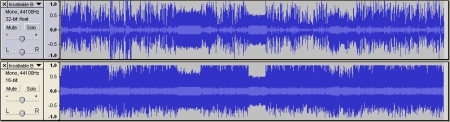
As you can see, the volume is much more consistent. I had a listen to a few sections and the only way I could really tell that the levels had been altered was when one of the quieter speakers started talking and the background noise picked up a bit, otherwise it sounded like a professional studio recording. This episode wasn’t one where the music was about fifteen thousand times louder than the conversation, but even so, the moves in to and out of the songs were much smoother, and I didn’t have to adjust the volume when everybody started mumbling or laughing loudly. Even better, The Levelator was able to distinguish quite easily between program content and background noise, and did not attempt to boost the background noise between speakers, or (and this would have been annoying) between words and sentences.
Overall I’m very impressed with The Levelator, and will be using it on all episodes of Samuel’s Persiflage from here on. It is not a substitute for, at the very least, some basic production work, but it is a superb final touch, and will make a lot of podcasts easier to listen to…and for those who just hit record and use a computer’s inbuilt microphone, this will solve at least some of your problems with levels (but please do some noise reduction).
The Levelator:
Website: http://gigavox.com/levelator
Price: Free (for non-commercial use, although the developers don’t seem to care what you use it for at the moment).
Rating: 5/5
Samuel
October 9th, 2006 at 07:13am