One method of converting flv videos to mp4 format
February 15th, 2024 at 12:20pm
As a followup to my thought in the previous post about needing to go back through some of the very old videos on this site in the Flash video format, which no longer play in web browsers and haven’t for a few years, I picked one of the old files and had a quick go at converting it to MP4. Most decent video transcoding tools will convert flv files, however it is nice to be able to play the original file and compare it to the transcoded file to ensure there’s nothing amiss with the new file (such as audio/video out of sync, lower picture quality etc).
I chose the video from the night long-time WIN Canberra news presenter Peter Leonard retired and was given a send-off by the other presenters, as it is one of the more historically important videos on the site. I have the original off-air recording around here somewhere, but I decided to just work with the flv file to prove the concept.
After I downloaded it, my computer immediately decided it was a file openable by VLC, an excellent and free video player. Makes sense, VLC will play almost any file you throw at it. This then gave me an idea. VLC can also perform transcoding. The results can be a bit variable but it was worth a shot. In this case it worked very well once I changed one setting.
The process is this
1. Open VLC and go to File -> Convert/Stream
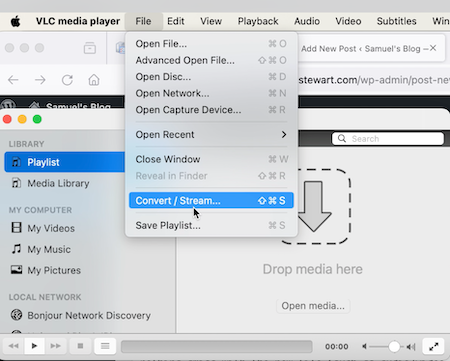
2. Select the file you want to convert, choose the MP4 profile, and choose an output file. Note that for some reason, VLC unnecessarily insists that you can’t use .mp4 as the file extension for the output file and must instead use .m4v which is strange but not really a problem and can be fixed later.
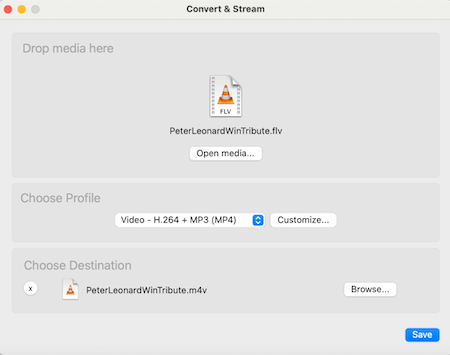
3. Customize the MP4 profile and go to the audio tab. VLC defaults to plain MPEG audio here, and while VLC will happily play that, a lot of other things including QuickTime and web browsers probably won’t. Change this to MPEG 4 Audio (AAC). You can leave the rest of the settings alone.
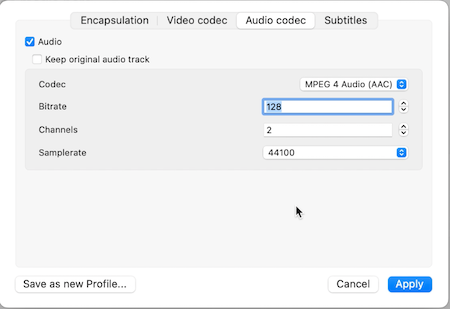
4. Click Apply, then click Save, and VLC will start transcoding. You will see the status bar move while the transcode is taking place but you won’t see any video while it’s happening.
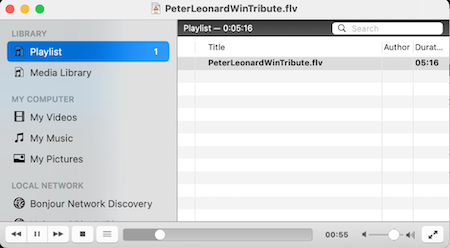
5. You should then have your original FLV file and a new M4V file. Rename the M4V file with a mp4 extension.

In this case, the result is this

Direct download (at the time of writing, the embedded player above is adding a watermark which is not on the file itself. I’ll deal with that in due course)
A slightly smaller filesize but a practically indistinguishable video quality. The video itself is quite small as the original Flash one was, and perhaps I should dig out the original recording and upload a larger sized video now that postage-stamp sized videos are a relic of the past, but that’s not the point here, merely that the transcoding process works well and simply.
Fairly quick and straightforward, so it’s a task which shouldn’t take me too long in my overall site tidy up.
Samuel
Entry Filed under: Blog News
